My tech stack
I've put a lot of time into mine optimizing my personal tech stack — and believe that most people underinvest in theirs. These are the apps/services/tools that I use and would highly recommend. If you have recommendations or suggestions for improvement, please reach out.
This was last updated April, 2024.
Knowledge consumption and management
I use these three apps every day, and would happily pay 5x their current price.
Readwise Reader
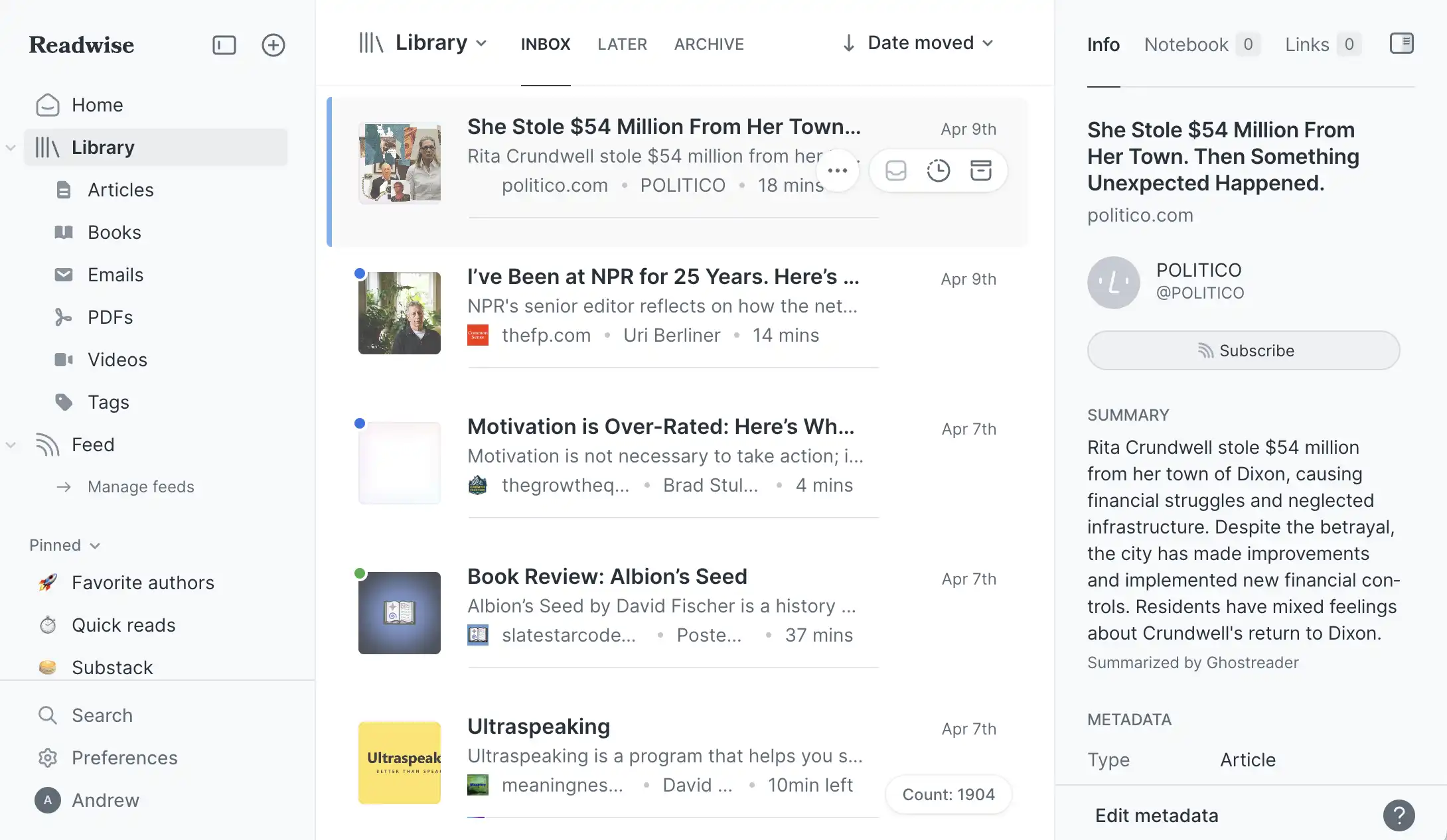
Used for: long-form content consumption (essays, papers, newsletters, etc). The core flow is content flowing in (manual curation from browser or phone, RSS feeds, emails), and then consumption. It has a streamlined reader interface, decent text to speech (and I hear it'll improve soon), GPT integration, tagging / saved searches, etc. It mirrors content in your local device, so full-text search is instant.
I can't understate how good Readwise Reader is. It's more than an RSS reader — think of it as a long-form information curation (via saved searches, tags, etc) and consumption platform. It's miles above Instapaper and Pocket.
Raindrop
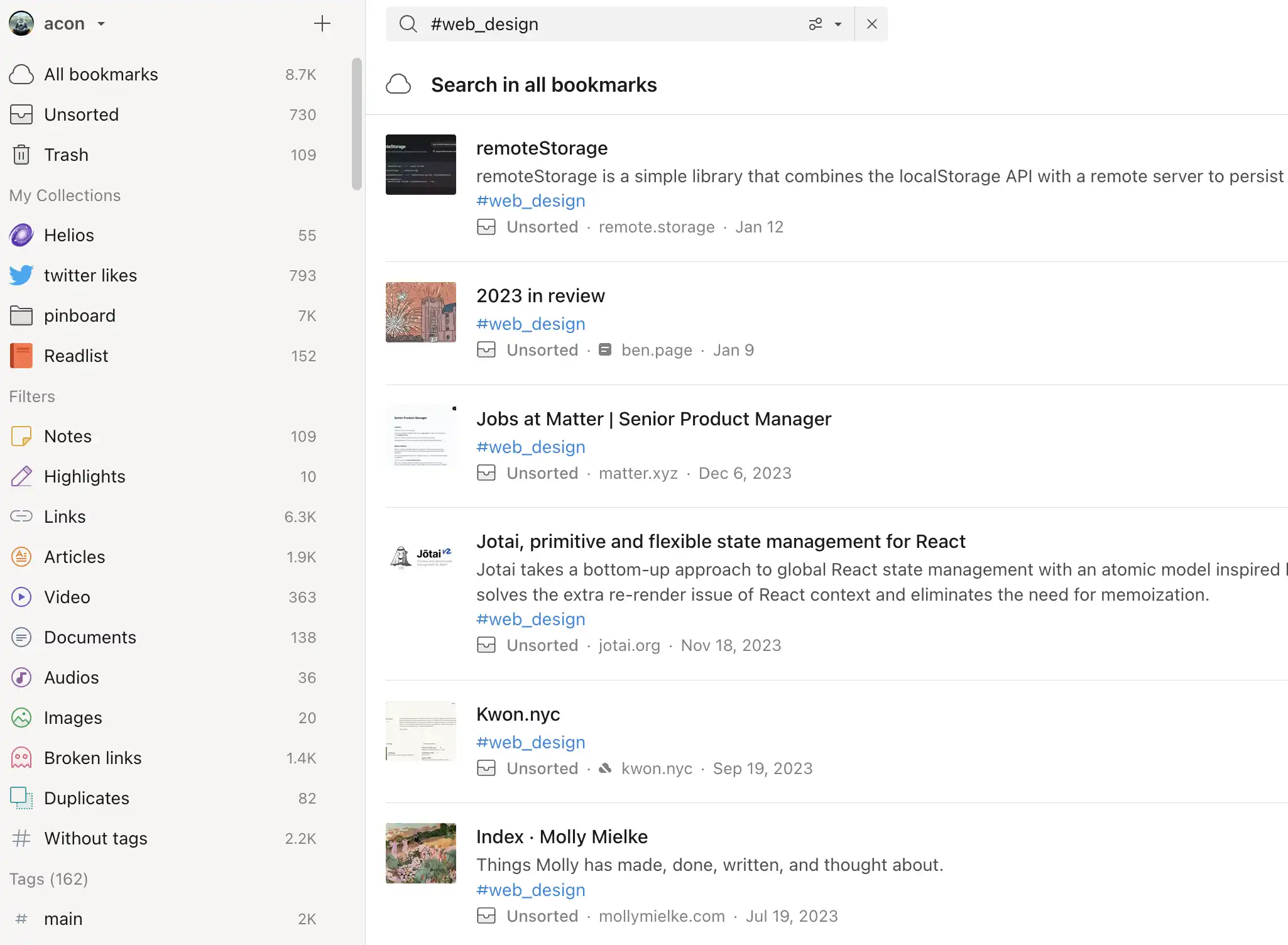
Used for: bookmarking. Readwise Reader, above, is not a bookmarking tool. There's a big difference between a tool optimizes for curation and consumption, and one for saving content and retrieval. Content that goes into Readwise is intended for consumption, while content that goes into Raindrop is for storage and later search. There's basically no contention between the two tools in how I use them.
I have around ~9000 bookmarks. Most I will never need again — I am curating and organizing web content constantly. For example, I have a tag in Raindrop for products that I may eventually want, and another for pages with wonderful web design. When I moved a few years ago, I already had furniture and decor ideas curated to pull from. Raindrop is how I easily find the content that's important to me.
Raindrop is fast, supports full-text search, and stores copies of pages (useful when they linkrot away). Frankly, this is everything I wish we built at Kifi.
Tana
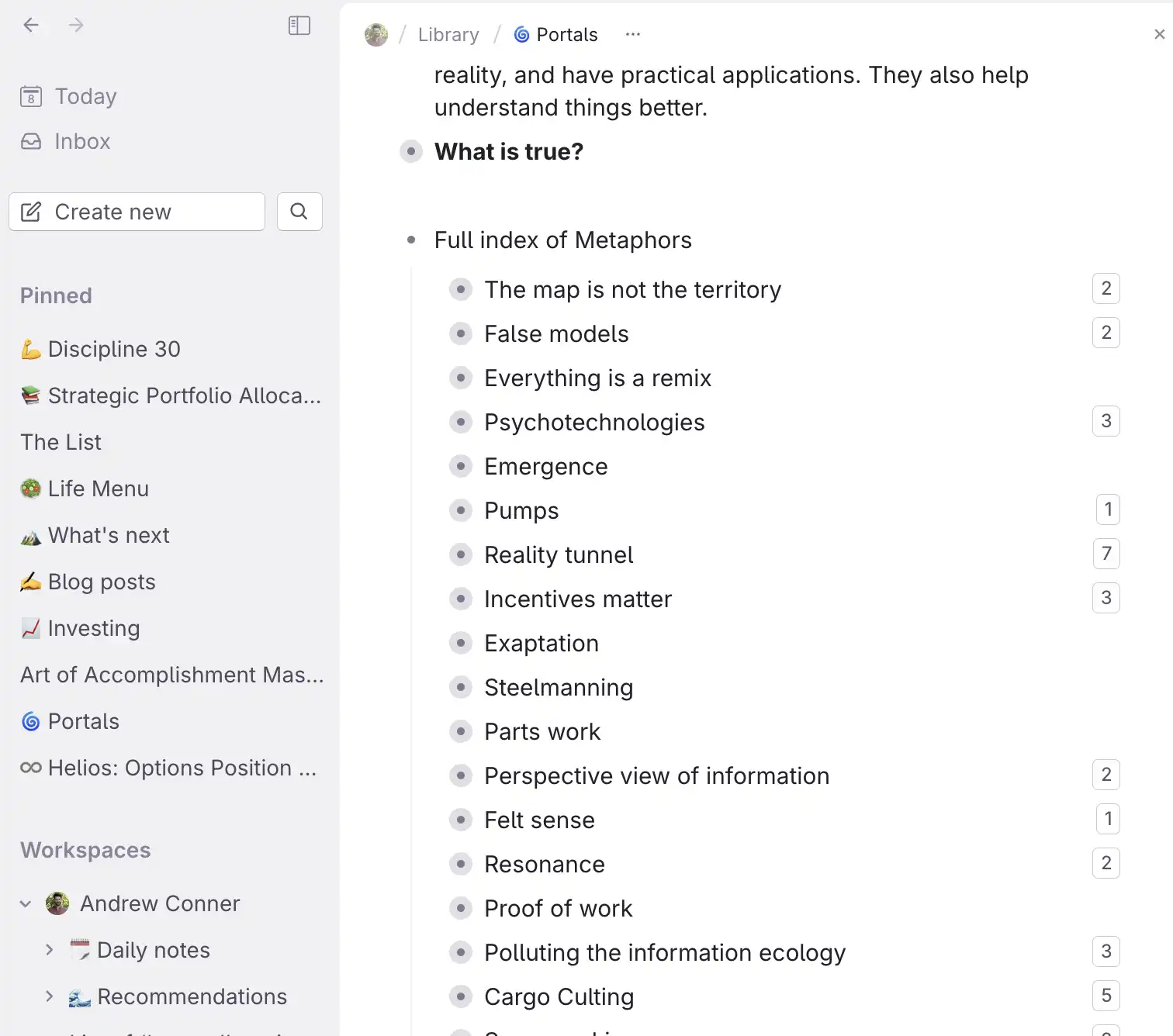
Used for: notes, ideas, writing, todo's. Tana is a note taking app, like Roam, Notion, Obsidian, Logseq, Evernote, Apple Notes, etc. These apps collect ideas and thoughts, and each prioritize something different. I think everyone should have one of these, but think the best fit depends on what you specifically need and how your brain works.
Tiago Forte has a good guide to decide what type of note-taking app to use:
Tana is very similar to Roam, and is better in a few ways that I care about. It's incredibly powerful, but don't get overwhelmed — it's possible to use it as a simple node-based note-taking app, and add the special features over time.
My only annoyance is that Tana doesn't charge, which means they're burning runway. The product is already good enough to charge, and I'm worried they're prioritizing venture-funded growth over making a sustainable business. Tana, please charge.
Web
Brave (Chrome)
My primary browser is Brave but I'm not particularly tied to it. I like that it's de-Googled, but don't care for basically all their custom features. I tried Arc, it's not for me.
Kagi
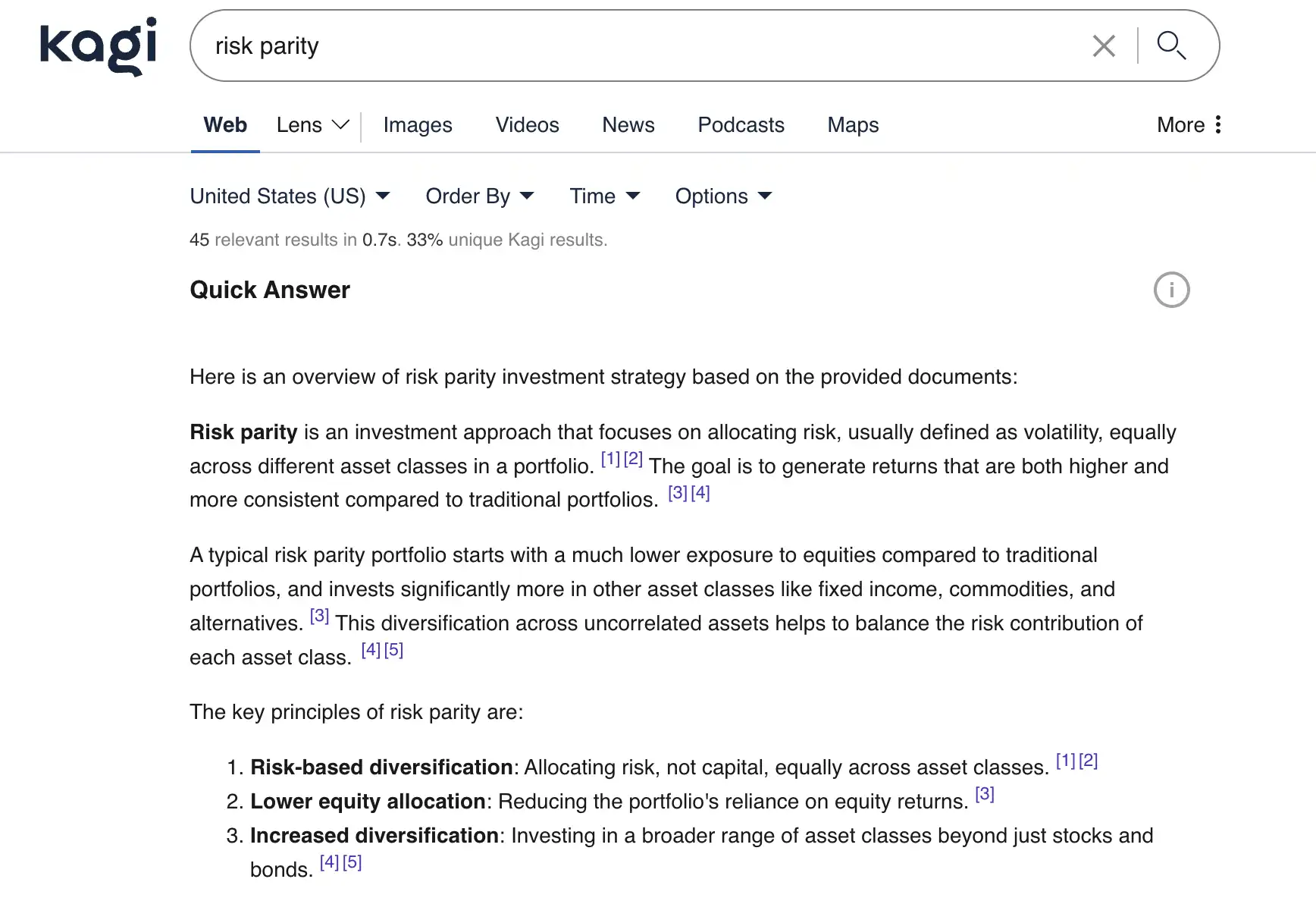
This is my primary search engine. It's significantly better than Google for my use-case, and I'm excited that they're seriously attempting to unseat Google's monopoly. Besides Kagi, Every alternative search engine that I've tried has had worse results than Google for me.
Useful core features:
- Ultra-fast without ads
- Ability to raise and lower priority of certain domains (bump Wikipedia up, never show me Pinterest, etc)
- Integration with !bang operators and other tools, such native integration with Wolfram Alpha
- Index is less gamed by SEO farms
Browser extensions
De-crapify the web
- uBlock Origin, good adblocker.
- Bypass Paywalls, does what it says. Has to be installed manually.
- Decentraleyes, loads popular 3rd party libraries locally, instead of from centralized providers.
Video
- Global Speed, easily lets you have a default playback speed, and impacts all embedded audio/video content.
- SponsorBlock for YouTube, automatically skips over sponsored segments in videos using a community-curated database
- Unhook, cleans up the YouTube UI, including removing suggested videos / shorts, redirecting the homepage to subscriptions, etc.
- Control Panel for Twitter, twitter quality of life improvements
- Minimal Theme for Twitter, UI tweaks
Tab management, tools that are primarily optimized for my use case of having many tabs open at once
- Quick Tabs, easy opening / search of open tabs (useful if you have a ton of tabs open)
- Session Buddy, saves / restores tabs, supports basic search
- The Marvellous Suspender, unloads unused tabs
Shopping
First, use a separate browser or profile for shopping. This lets you browse with trackers turned on, which lets you take advantage of cash back extensions and get dynamic discounts, in an environment where tracking doesn't matter.
- Install Active Junky ($5 for signing up) and Rakuten ($30 for signing up), two browser extensions that give you cash back on many online retailers. These both work, and often have different payouts. I'll check both to see who is paying more. For example, it's not uncommon to get 8% back at Backcountry. You can make the extensions only active when you click them to limit tracking.
- The Camelizer tracks Amazon prices over time, telling you if you're getting a good deal. It can automatically watch a wish list and alert when prices drop.
- Don't bother with coupon extensions. They don't work well, egregiously violate your privacy, and interfere with Active Junky / Rakuten. Instead, search for coupons manually, using an Incognito window to not mess up your browsing session.
Utilities
- Loom, easy screen recording. It is nearly always faster to record a quick video showing something than writing it up. I use this nearly daily to riff with people, avoid meetings, set context for meetings, answer long questions, etc.
- Espanso, a text-expander tool. It collect shortcuts for text snippets such as ↔, ©, common email replies, etc. I even store long and complex LLM prompts that I re-use often. I prepend all shortcuts with ; — for example, if I type ;rarrow, → gets typed. I used to use TextExpander, and switched because Espanso is free and more powerful.
- Alfred, a macOS Spotlight replacement that is incredibly powerful. Check their site for all you can do, but one feature that I use ~30 times a day is the clipboard manager. I can copy any text / image, and easily search to find it later. This lets me use my clipboard as a dynamic content retrieval system.
- Cleanshot X, a screenshot utility. I've used many, and this is the best by far. It's incredibly quick, supports capturing video / scrolling windows, uploads to their site, etc. I use this many times per day. One notable feature is easy-to-use OCR: I can see any text—such as in a video, in an image, etc—and easily copy it.
- Vivid, brightens MacBook screens. It literally makes your screen brighter (more photons, not just color temperature).
- 1Password, functional password manager. I've used 1Password for 8 years, and absolutely love it. It obviously saves credentials, but also supports groups / sharing credentials, managing 2-factor codes, passkeys, and more.
- Bartender, cleans up the macOS status bar since you have so many utilities running.
- Hovrly, puts another time zone (such as UTC, or your distributed coworkers' time zones) in the macOS status bar.
- AltTab, improves macOS's default Cmd+Tab experience.
- AlDente, selectively limits MacBook charging to 80%, which extends the lifetime of the battery.
- Webp Converter, quickly converts PNG/JPEG to Webp.
- Notion Calendar, a calendar app. I've used them all, and this is my favorite. Used to be called Cron.
AI
- Claude and ChatGPT. I have premium subscriptions to both, as they're good at different things currently. Claude has a much larger context window, which lets me put entire books into it at once. ChatGPT is faster than Claude Opus.
- MacWhisper. Converts audio to text, is a wrapper around OpenAI's Whisper but easier to use.
- Copilot, Cody, Supermaven, Cursor. I've experimented with all of these for code writing, and don't have a clear favorite currently. I would like suggestions as to what's best these days!
